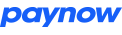C# / .NET Quickstart Guide
Sign in to Paynow and get integration details
Before you can start making requests to Paynow's API, you need to get an integration ID and integration Key from Paynow. Details about how you can retrieve the ID and key are explained in detail on this page
Prerequisites
This library has a set of prerequisites that must be met for it to work
- .NET 4.5.2 or later
Installation
There are two ways to install the Paynow .NET SDK. The first method uses the NuGet Package Manager, which comes preconfigured with Visual Studio 2013 and later.
If you prefer to not use NuGet, you can also download the SDK directly from this repository.
Installing using Nuget
From the Nuget package manager console, enter the follwing command
PM> Install-Package Paynow
Downloading the SDK directly
- Navigate to the Paynow .NET SDK Releases page
- Click the appropriate link to download a ZIP file containing the SDK files
Usage example
Importing library
using Webdev.Payments.Paynow;
Create an instance of the Paynow class optionally setting the result and return url(s)
var paynow = new Paynow("INTEGRATION_ID", "INTEGRATION_KEY");
paynow.ResultUrl = "http://example.com/gateways/paynow/update";
paynow.ReturnUrl = "http://example.com/return?gateway=paynow";
// The return url can be set at later stages. You might want to do this if you want to pass data to the return url (like the reference of the transaction)
Create a new payment passing in the reference for that payment (e.g invoice id, or anything that you can use to identify the transaction.
var payment = paynow.CreatePayment("Invoice 35");
You can then start adding items to the payment
// Passing in the name of the item and the price of the item
payment.add("Bananas", 2.5);
payment.add("Apples", 3.4);
Once you're done building up your cart and you're finally ready to send your payment to Paynow, you can use the Send method in the paynow object.
// Save the response from paynow in a variable
paynow.Send(payment);
The send method will return an instance of the InitResponse class, the InitResponse object being the response from Paynow and it will contain some useful information like whether the request was successful or not. If it was, for example, it contains the url to redirect the user so they can make the payment. You can view the full list of data contained in the response in our wiki
If request was successful, you should consider saving the poll url sent from Paynow in your database
var response = paynow.Send(payment);
if(response.Success())
{
// Get the url to redirect the user to so they can make payment
var link = response.RedirectLink();
// Get the poll url of the transaction
var pollUrl = response.PollUrl();
}
Mobile Transactions
If you want to send an express (mobile) checkout request instead, when creating a payment you make a call to an overload of the CreatePayment method.This overload takes in two arguments, the reference of the transaction followed by the payer's email address. Mobile transactions require that you pass in the email address of the user making the payment. The email address is used by Paynow to email a payment summary and reference to the person who has made payment. Its specifically for the customer, not the merchant. However, there’s nothing stopping you using your own email address if you don’t mind the customer not getting a copy of the payment.
Additionally, you send the payment to Paynow by making a call to the SendMobile in the paynow object
instead of the Send method. The SendMobile method unlike the Send method takes in two additional arguments i.e The phone number to send the payment request to and the mobile money method to use for the request.
Note that currently ecocash and onemoney are supported
Note: The payer's email address is required for mobile transactions
// Create a mobile payment, passing the payer's email address.
var payment = paynow.CreatePayment("Invoice 32", "user@example.com");
// Add items to the payment
payment.Add("Bananas", 2.5);
payment.Add("Apples", 3.4);
// Send the payment to paynow
paynow.SendMobile(payment)
The response object is almost identical to the one you get if you send a normal request. With a few differences, firstly, you don't get a url to redirect to. Instead you instructions (which ideally should be shown to the user instructing them how to make payment on their mobile phone)
var response = paynow.SendMobile(payment);
// Check if request was successful
if(response.Success())
{
// Get the url to redirect the user to so they can make payment
var link = response.RedirectLink();
// Get the poll url (used to check the status of a transaction). You might want to save this in your DB
var pollUrl = response.PollUrl();
// Get the instructions
var instructions = response.Instructions();
}
else
{
// Ahhhhhhhhhhhhhhh
// *freak out*
}
Checking transaction status
The SDK exposes a handy method that you can use to check the status of a transaction. Once you have instantiated the Paynow class.
// Check the status of the transaction with the specified pollUrl
// Now you see why you need to save that url ;-)
var status = paynow.CheckTransactionStatus(pollUrl);
if (status.Paid()) {
// Yay! Transaction was paid for
} else {
Console.WriteLine("Why you no pay?");
}
Full Usage Example
// Require in the Paynow class
using System;
using Webdev.Payments.Paynow;
class Program
{
public static void Main(string[] args)
{
// Create an instance of the paynow class
var paynow = new Paynow("INTEGRATION_ID", "INTEGRATION_KEY");
paynow.ResultUrl = "http://example.com/gateways/paynow/update";
paynow.ReturnUrl = "http://example.com/return?gateway=paynow";
// The return url can be set at later stages. You might want to do this if you want to pass data to the return url (like the reference of the transaction)
// Create a new payment
var payment = paynow.CreatePayment("Invoice 35");
// Send payment to paynow
var response = paynow.Send(payment);
// Add items to the payment
payment.Add("Bananas", 2.5);
payment.Add("Apples", 3.4);
// Check if payment was sent without error
if(response.Success())
{
// Get the url to redirect the user to so they can make payment
var link = response.RedirectLink();
// Get the poll url of the transaction
var pollUrl = response.PollUrl();
}
}
}